Product Collections overview and statuses
A collection in Nifty Bridge is essentially a unique smart contract created for your brand. A smart contract contains the rules by which a product is created, transferred and traded. For more detail around smart contracts and their importance in the minting process please read this article.
Creating your first custom collection
To create a collection, first navigate to the Collections tab in Nifty Bridge and select “Add Collection” in the top right.
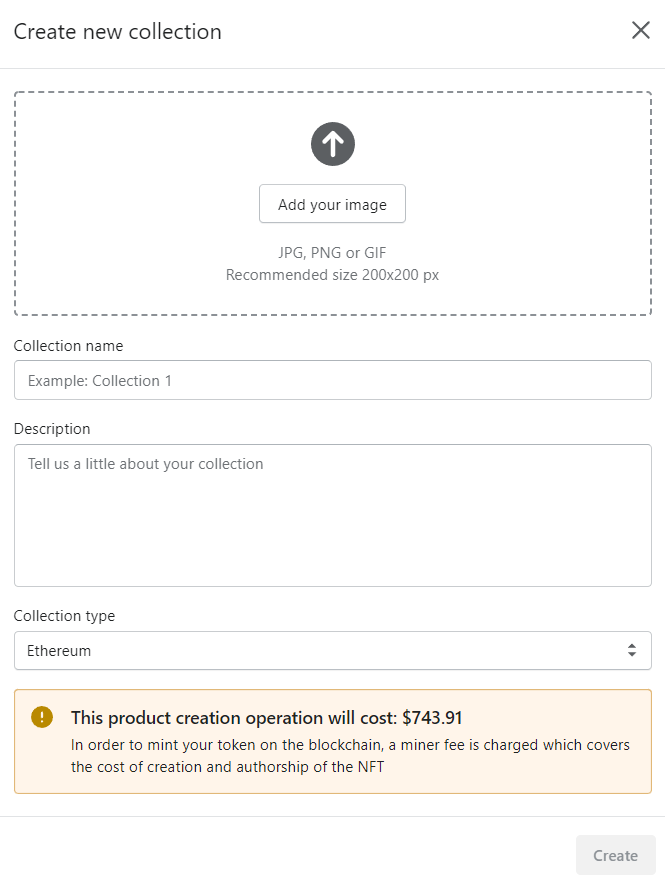
Collection attributes
Collection Name: This will be the name of your collection. Make sure to accurately name the collection as this will be permanent once minted.
Description: This will be the description of your collection. Make sure to accurately describe the details that all of the product in this collection will contain as this is permanent once minted.
Collection Type: This will be the type of token that the product minted will use. For a Polygon collection, products will all be minted on Polygon. For an Ethereum collection, products will all be minted on Ethereum. You cannot mint a Polygon product on an Ethereum collection and vice versa.
Connect Custom Wallet (Optional): This checkbox allows for you to use your own custom MetaMask wallet to mint your collection. By checking this box, your wallet will be listed as the collection owner on secondary marketplaces. If left unchecked, Nifty Bridge will mint the collection for you but will also be listed as the collection owner on secondary marketplaces.
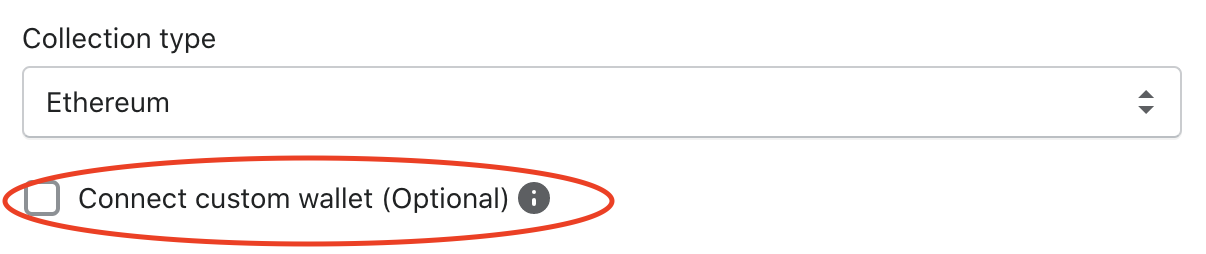
**Important: in order to use your own wallet to mint your collection, you need to make sure you have enough ETH or Polygon in the wallet to do so. To purchase ETH or Polygon simply select the "Buy" button inside the extension or mobile app as seen below:
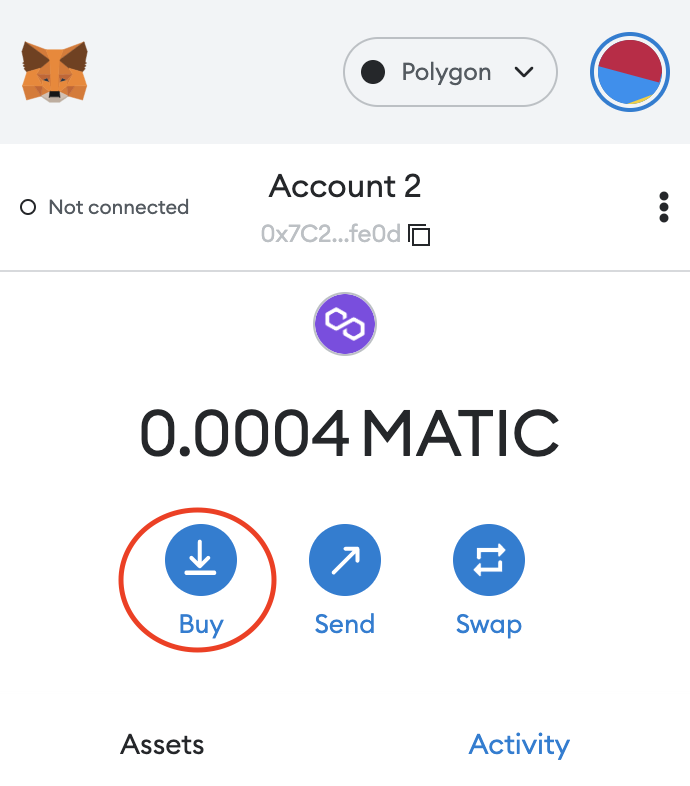
Once you have enough ETH or Polygon to mint the collection, select the check box next to "Connect custom wallet (Optional)". Then select the green "Connect to MetaMask" button below it. From here you will be directed to the MetaMask browser extension to complete the collection creation process. Follow the instructions within MetaMask and hit "approve" when prompted to approve the transaction. Once completed, it may take up to 10 minutes to fully create the collection so feel free to let it run in the background and check back later for completion.
If you are on mobile when connecting your wallet, you will be prompted to connect to MetaMask using Wallet Connect. Follow the instructions and then proceed to complete the same steps listed above for desktop.
Test Collections
You may also create a custom test collection by enabling test collections in the settings.

Once enabled, navigate to the Collections tab and mint a collection the same way you would a normal one. This time you will see the option to create a test collection instead of a normal one. You can create both Polygon and Ethereum test collections.
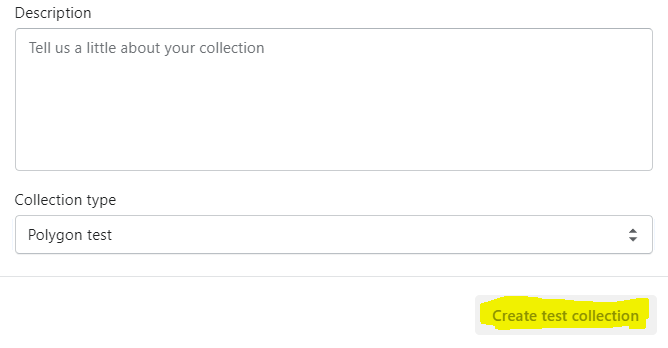
If you want to mint on a test collection you must select that collection in the test network settings as seen below.

